Smartphone Tips and Tricks - Part II: Software
Fun fact: Due to some fantastic software tools, I made my 7-year-old smartphone, which was taking more than 2 minutes to open WhatsApp, run super smooth with improved battery health!
#Instead of using heavy apps like Microsoft Word, Excel, etc., its better to use Google Docs, Google Sheets, Google slides, etc., which do not take much space and will save your activity to the cloud server so that you can easily access your unfinished tasks on any device.
#Google Snapseed is the best open source photo editing software. It contains many useful tools used in photoshop and several photo filters to choose from.
Please let me know if you want a detailed blog post on this concept.
#If you are a OnePlus user, set up human subjects' wallpapers using the 'canvas' feature. This makes your wallpaper look super cool ;)
In continuation to the previous post on hardware, let me discuss the software side...
Smartphone software allows us to unlock the full potential of our device. As the definition goes, 'software is a set of instructions that tells the hardware what to do' we should know some of the essential software hacks and tricks to use our devices like a pro!
I'll divide my write-up into 5 categories:
- Homescreen and essential apps
- Shortcuts and convenience tools
- Storage management and cloud storage
- Battery management and bug prevention
- My special tricks
1) Homescreen and essential apps:
#The appearance of the Homescreen defines how a person uses his/her phone.
Grouping similar apps into folders help us to find them quickly and make our home screen look elegant.
Almost all Google apps, social media applications, etc., have developed their own widgets. For example, the Google news widget helps us have a quick look at what's going on around the world.
#The moment you click on a website, the website admin can immediately know your device details, location, interests, etc.
DuckDuckGo is a very useful private browser that, while browsing, will not record our activity and will block almost all the trackers and cookies, thus giving very minimal info about you to the website you click onto.
Brave is a fantastic browser, and it's my personal favorite. Like DuckDuckGo, Brave blocks trackers and cookies, but this browser can block all the ads on the website.
Brave blocks all the ads on YouTube, Spotify, and almost all the websites giving you a premium browsing experience.
 |
| Brave ad blocker blocked more than 1.75 lakh trackers and ads. |
#Instead of using heavy apps like Microsoft Word, Excel, etc., its better to use Google Docs, Google Sheets, Google slides, etc., which do not take much space and will save your activity to the cloud server so that you can easily access your unfinished tasks on any device.
#Canva is an outstanding tool that effortlessly helps you create striking graphic designs. Some of my above screenshots contain wallpapers designed using canva.
#Google Snapseed is the best open source photo editing software. It contains many useful tools used in photoshop and several photo filters to choose from.
2) Shortcuts and convenience tools (for android):
#Navigation Gestures: If you are using a smartphone with a full-screen display, head to settings and search for 'Navigation' and turn on 'Gestures'; this activates swipe gestures that are better and more comfortable to use when compared to traditional buttons.
#If you are using an android smartphone running Android 11 and above, turn on the '3 finger swipe gesture' on settings to take a screenshot by swiping 3 fingers in the downward direction to take a quick screenshot. You can also swipe and hold your fingers to take a partial area on the screen.
#Quick launch: This feature lets you launch selected apps directly from your lock screen. You can either draw a simple alphabet on the blank screen to open a particular app or long hold the in-display fingerprint scanner to navigate to a specific app.
Note: These features and shortcuts vary from phones of different brands. So my advice to the reader is to please explore the various menus in the settings apps to know hidden features in your phone whenever you are free.
#Notes: The notes app on all software skins has been very intuitive. You can apply background, freehand drawing, prepare to-do lists, etc.
Some people search for a piece of paper to jot down phone numbers when they are on a call with someone. Instead, you can just click the notes icon on the screen to direct yourself to the notepad; you can quickly note down the number and then copy it to the dialler to make a call. It's that simple.
3) Storage management and cloud storage:
#File manager: This in-built application helps you to manage files from all other applications in one place. You can check your overall storage and secure your personal files in the 'Lockbox' option in the app.
#Google Drive: Many don't know that Google will give every used 15GB of free cloud storage space!
Keeping your old photos, really used files, etc., is a mess. So these types of files can easily be uploaded to google drive.
The procedure is effortless: First, select the file you want to upload, click on share and select the 'Drive' option, select the folder location and click on upload. That's it!
I upload all my essential school documents, unique identification proofs, COVID certificates, etc., to the drive to access it anywhere. This is helping me a lot these days.
4) Battery management and bug prevention:
#Do not close regularly used apps from the recent apps section. People think that closing the recent apps can improve the battery life, but it doesn't. Because to open an app repeatedly, the processor uses more power than the RAM to store the data of the running app. So I advise the readers to close all the apps if needed while going to sleep :)
#If you are using the latest devices, enable 'Optimised Night Charging.' This is an AI-enabled feature that learns about your sleeping schedule, and based on that info, it optimizes the charging speeds.
For example: If you plug in the device at 9PM and wake up at 7AM, then the phone slowly charges up to 80%, and then when it's time for you to wake up, it'll rapidly juice up the battery to 100%. This increases battery health by a fair margin.
#Nowadays, phones come with many pre-installed apps, and these unwanted apps are called bloatware. Bloatware can be removed by using special software or rooting your phone to your PC.
 |
| List of unwanted programs in MiUi :( |
Please let me know if you want a detailed blog post on this concept.
#To prevent bugs on your device, your device should be up to date, and all the installed apps should be from PlayStore or the AppStore.
If any bug in the app still exists even after the update, then follow these steps:
- Go to settings and select manage apps
- Click on the app which contains the bug
- Click on 'clear cache.'
- If the bug still exists, click on 'uninstall updates,' then go to the play store and update the app again.
- Then I am sure that the bug will be solved.
If you still see the same issue, it can be considered as the issue with the app developer, and this bug can exist on all devices of the same type. You can launch a complaint on their online service portal.
At last...
5) My special tricks:
#If you do not get any important calls or texts, turn on aeroplane mode while charging your device. This surprisingly charges your device quicker.
#Turn on the 'notification history' option in settings. This helps you view all messages if you accidentally click on the clear all option in the notification center.
#If your phone has an AMOLED display, turn on the 'always-on display feature; this helps you to view time and incoming messages at a simple glance on your phone.
#If you always have the developers' option enabled, please turn it off because it makes it easier for hackers to get into your device quickly. So if you are using a USB debugging tool or another feature, turn off the developer options after the task is complete.
#Turn on grid lines and leveler in camera settings to make it easy for you to capture the subject inside the frame precisely.
#If you are a OnePlus user, set up human subjects' wallpapers using the 'canvas' feature. This makes your wallpaper look super cool ;)
#Here are some underrated but amazing apps that I use:
- Grasshopper by Google- Learn basic coding for free
- GeoGebra - Amazing scientific calculator with animated graphs for mathematical functions
- Link to Windows - Use your laptop like your phone by connecting your device to the laptop via WiFi and Bluetooth.
- Primer by Google - Learn basic business ideas and concepts for free.
- Socratic by Google - Search answers for your homework by simply scanning the question
- W3 Schools - Learn to code from basic to advance.
Pff... This was my detailed blog post on smartphone software. I hope you got some helpful info on effectively using your phone software.
"USE YOUR DEVICE LIKE A BOSS, BUT DON'T LET YOUR DEVICE BECOME THE BOSS"
-Random quote from my brain




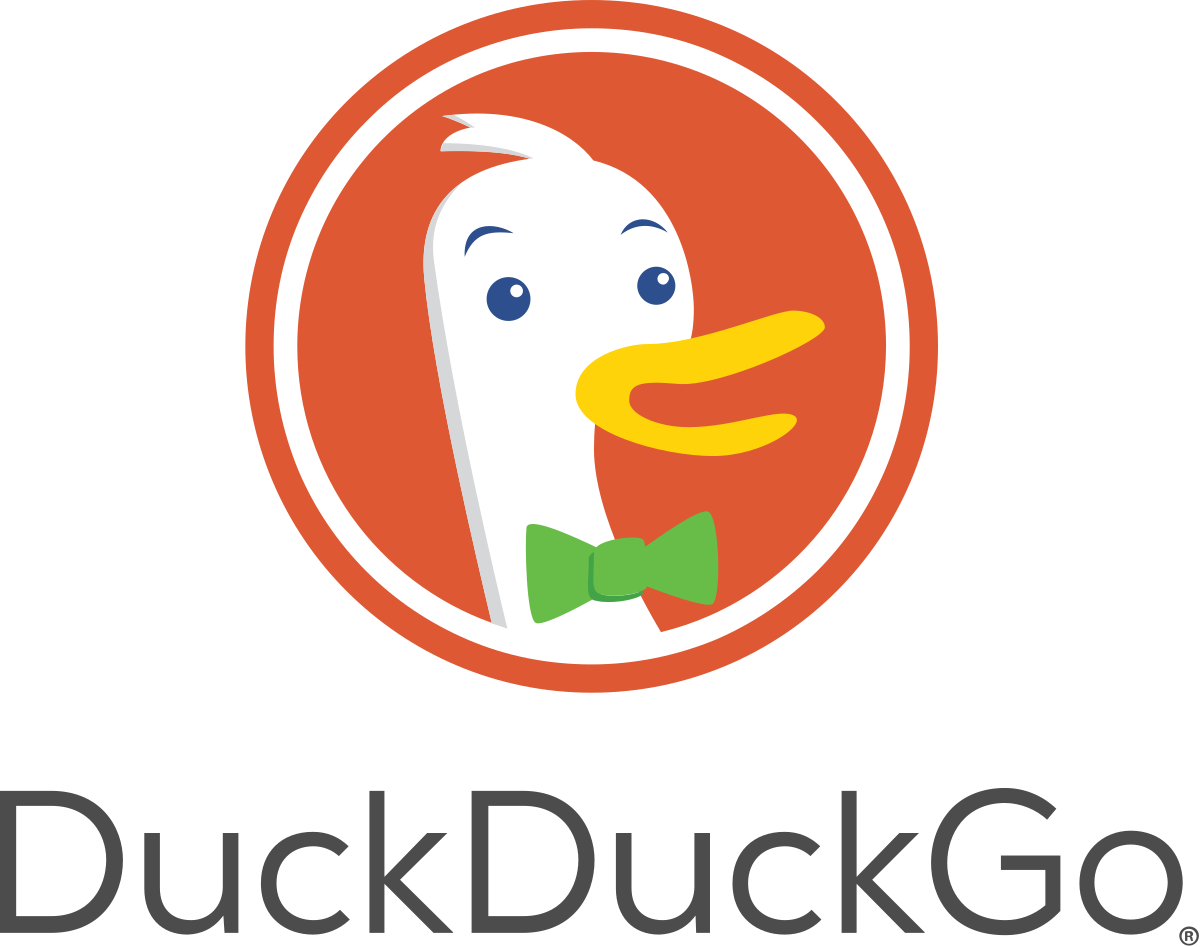
















WOW nice work dude
ReplyDeletethanks
DeleteI really liked the Quick launch and snapseed editor
ReplyDeleteNice... Explore the snapseed app, its really good
DeleteWill try the Canva tool... Brave wallpaper is amazing.
ReplyDeletesure try it
DeleteDownload the full HD wallpaper here: https://drive.google.com/drive/folders/1FjZ7n5sNkotClGGf4AnhdWD60BJDvnSA?usp=sharing
DeleteYes,💫 we need a separate blog on snapseed and Bloatware.💥
ReplyDeleteWould be waiting for it!😄
So this is how the BOSS uses🔥 his pHone😎
super cool❄
Sure will make a separate post on Snapseed and Removing Bloatware
DeleteThx for the compliments 😁
DeleteVery crisp and fine bro
ReplyDeleteTqsm brooo
DeleteI wasn't aware of many features in my phone, now i started usin em
ReplyDeleteAlso its very useful and quite big ha ha
ReplyDeleteLoL
DeleteThankyou so much for sharing these amazing information.
ReplyDelete🙏
DeleteKeep sharing tech info regularly
ReplyDeleteFor sure, will try my level best
DeleteAmazing dude...
ReplyDeleteMr. Bean wallpaper is OP bhai ha ha ha
ReplyDeleteLoL
DeleteHi,
ReplyDeleteMade a very good reading. Really got to know many features on my OnePlus device.
Thanks
DeleteGood to know that you're also an OnePlus user
DeleteWaiting for more informative posts
ReplyDeleteSure... Will try to upload soon
DeleteNice work man...
ReplyDeleteReally informative
Thanku
DeleteWill surely start using these features
ReplyDeleteGo on :)
DeletePls follow me on LinkedIn
ReplyDeleteWill do
DeleteWas really helpful @VaibhavMysore
ReplyDelete👌👍
DeleteWould be more helpful if you share many more tricks like this on your blog.
ReplyDeleteFor sure... Stay tuned
DeleteThanku :)
ReplyDeleteAmazing broooo
ReplyDeleteSeeing your blog after a long time.
Thanks!
DeleteWill try to release the next one ASAP
Delete